Case Problem 1
A button you embedded in a guide is flickering when you hover over it.

You likely embedded a button in a Rich Text / HTML content holder. This in itself is fine and should not cause any problems.
You likely later went back to edit the content item and under the edit dropdown menu, you clicked "edit" instead of "HTML." This is where the problem occurs. When you click "edit," the Rich Text editor opens and secretly adds <p> tags around your code. Placing <p> tags around your button code causes the button to malfunction and flicker.
To fix this:
- Open the HTML editor by clicking HTML under the
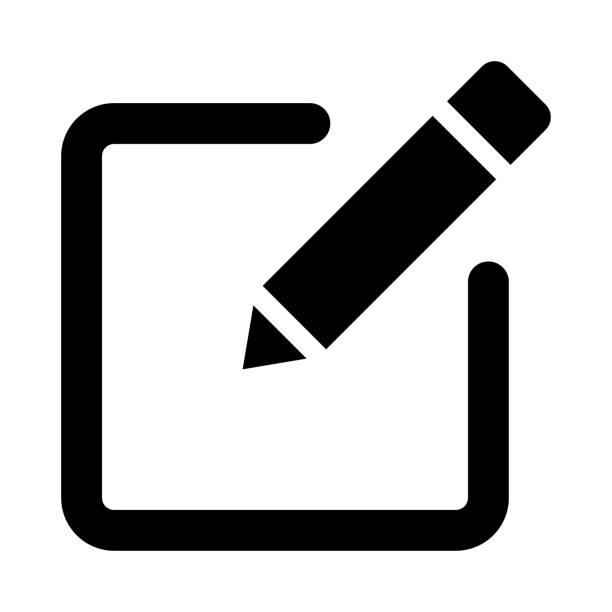 edit icon.
edit icon. - Delete the <p> tags that are around your button code.
Case Problem 2
Springshare's documentation indicates that when switching from top to side nav, the boxes from columns 2 and 3 are supposed to automatically move to column 1. However, this does not always work in practice.
If you've switched nav layouts, the boxes you've created should still exist in the Asset Manager. Here are three ways you can recover your missing boxes:
Solution 1 (Recommended)
- Under
 PAGE > REORDER/MOVE, select Boxes. Hidden boxes will appear in red.
PAGE > REORDER/MOVE, select Boxes. Hidden boxes will appear in red. - Drag hidden boxes into visible columns.
Solution 2
- Switch back to top nav.
- Under
 PAGE > REORDER/MOVE, select Boxes.
PAGE > REORDER/MOVE, select Boxes. - Move all boxes into column 1.
- Switch back to side nav, and all boxes should appear.
Solution 3
- Scroll to bottom of the guide page and click + Add Box - Column 1.
- Toggle over to the Reuse Existing Box tab.
- Under Guide, select the name of your guide.
- Under Box, select the name of the missing box you are looking for. The boxes are organized by the pages they live within.
- Select Copy. This will allow you to edit the content in the box.
NOTE: If your LibGuide administrator has changed the system permissions to only allow guides in side nav, and your guide was created with a top nav, this can cause a similar problem to the one described above. If solutions 1 and 3 don't work to recover your content, contact your LibGuide administrator to adjust the permissions. When top nav permission is restored, your boxes should reappear.

